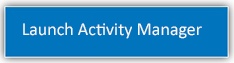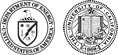Why can’t I access Activity Manager ?
All LBNL employees and affiliates will be granted access to Activity Manager. Access requires that users log in using their LDAP.
If you problems accessing Activity Manager, please first contact the Help Desk at extension 4357 or help@lbl.gov. For other support questions or concerns contact WPC Support
Why can’t I see the Description of Work text editor ?
Activity Manager uses an embedded Google Docs Editor to allow for collaborative editing on the description of work screen. Users must be logged into their Gmail, or calendar (using the same browser) in order for the Google Docs Editor to appear. Additionally, users must have the following operating systems installed to support this capability:
Operating system requirements
Windows
- Windows Vista
- Windows XP
- Windows 7
- Windows 8
Mac
- Mavericks (10.9)
- Mountain Lion (10.8)
- Lion (10.7)
Browser requirements
You can use Google Drive and the Docs editors if you have enabled cookies and JavaScript in your browser. You must also have one of the two most recent versions of the following browsers:
- Chrome
- Firefox
- Safari (not supported on Windows)
- Internet Explorer
Other browsers may work with the Google Docs editors but you may not be able to use all of the features available in the browsers listed above.
Why can’t I approve my Activity ?
Activity Manager has a built-in workflow approval process. By design, approvals will take a specific ordered course. The ability of a user to approve an Activity is restricted until the appropriate time.
Risk level 1 and 2 activities require the Activity Lead (AL) to first approve the work. The Project Lead (PL) provides the final approval. However, for Divisions choosing to have their Division Safety Coordinator (DSC) approve level 2 activities, the DSC provides the final approval after the PL.
Risk level 3 activities require the following four approvals: 1) Activity Lead (AL); 2) Project Lead (PL); 3) Division Safety Coordinator (DSC) and 4) Division Director or designee.